No products in the cart.
Uncategorized
Use Cricut Design Space to be a Master Crafters
Cricut Design Space is a design application required for connecting and using Cricut electronic cutters. Whether you’re a longtime Cricut user, a beginner, or just thinking about buying one, Cricut DS is the must-have software you’ll need to use your Cricut.
Below is a quick Cricut Design Space tutorial to help you unbox and start creating with your Cricut!
What is Cricut Design Space
Cricut Design Space is a digital design application used to set up and layout projects created with the Cricut machine. Cricut Design Space™ includes tools to modify, create and personalize all your Cricut projects. Design Space comprises an extensive library of images, fonts, and pre-designed projects. The app is available for use on desktop computers, tablets, and mobile phones, including iPhone and Android devices.

With Design Space, you can:
- Combine pre-designed images and fonts for project design layouts.
- Create and edit pre-made projects.
- Create original designs using simple shapes.
- Design text-only layouts with a variety of fonts.
- Design the project ideas you have and save them in your Access account.
- Share projects with the Cricut community.
- Customize and create projects designed by other members of the community.
How to download and install Cricut Design Space
Design Space is free to download and has many free images and fonts. For an additional fee, you can use images and fonts from the Cricut Access library, which you can find in Designspace.
Here’s how to download and install Design Space on your computer:
- Open your internet browser window and go to cricut.com/setup.
- Download and install the Cricut Design Space desktop application.
- Follow the on-screen instructions to create and sign in with your Cricut ID.
- On the next screen, select your machine.
- Plug in the device with the power cord and press the Power button to turn it on the device.
- Use the included USB cord to connect the device to your computer or pair it via Bluetooth. (The Joy must use Bluetooth.)
- At this moment, Design Space may ask you to wait while it updates your machine.
- Then, Design Space will prompt you to register your machine.
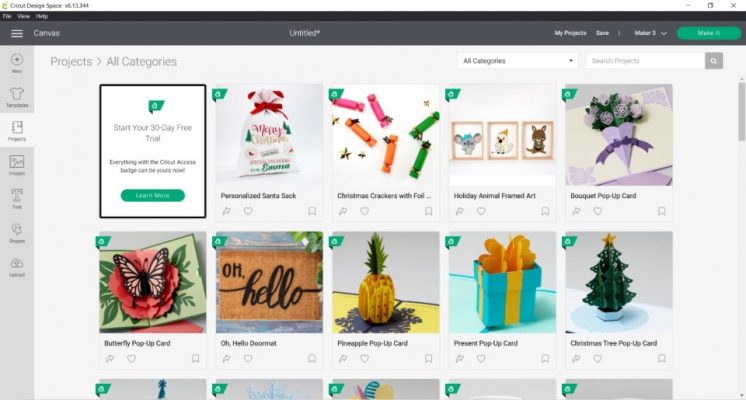
Tutorial to learn Cricut Design Space
Design Space is the design program you use to create and customize designs and then send them to your Cricut for cutting. Like any software program, it takes some time to learn and fully master it. But you can do it!
Design Space Overview
There are four main screens in Cricut Design Space:
- Main screen: This is where you’ll find your saved images, saved projects, featured ready-to-go projects, and some YouTube Cricut videos.
- Canvas screen: This is where you will do all of your design and editing. You can upload your images and SVG files and add text, patterns, and shapes.
- Prepare Screen: After you click “Make it,” you will go to the Preparation Screen, where you will see a carpet preview. Here you can rearrange the objects on the slide, change the number of project copies, or “Mirror” your project.
- Make screen: On this screen, you’ll choose your material settings, double-check that you’ve inserted the correct tool and pen into the dual tool holder, and then start cutting.
Top 5 design space popular tool functions
To use Designspace, you should understand the available tools and how to use them. There are some essential tools for every project. These are my top 5 tool functions that you need to know to do a task.
Find images in the Cricut Library.
On the left, click “images” and then see the Cricut Image Gallery. Here you can browse through thousands of images to use in your Cricut projects. Search by keyword or image id number to find what you want for the project. When you find something you like, click on it and add it to your canvas by clicking the button on the bottom right of the DS.

Make simple edits
You can adjust images easily and designs with just a few easy tools. The most important are the anchors. When you click on any image, you’ll see a box near it. Each corner of the box has a different function, you should know:
- Drag the arrow to resize the image.
- Click the lock to change the scale setting.
- Drag the curved arrow to rotate the shape.
- Click the X to remove the shape from your canvas.
Use fonts
You can create project designs using only fonts. Choose from Cricut-specific fonts (User Access Only) or use your system fonts. Cut, print or draw any font. Some fonts will work better than others, depending on what is the material you want to use and the size of each letter.
Make It – send the project to the virtual cutting table
When you’re happy with your design, you’ll want to “send it off”. Click the “make it” button, and all your project pieces will be placed on the virtual carpet based on their colour. Then you can adjust the size position of each part. Follow the onscreen steps from there to create the project using your Cricut machine.
Save project
There are two options to save your projects. You can choose between saving to the cloud or your computer. If you’re only saving to the cloud, you must be connected to the internet when accessing your projects. Bonus: saving to the cloud allows you to work on your projects for any device. You got an idea while you’re out? Start a project on your iPad or phone and work on it again later easily.
Conclusion
When you experience Cricut Design Space, you will feel more excited and learn more. It would be best to practice with this app to get a firsthand idea of what it can do. The more you use the software, the more shortcuts and design techniques you’ll find – there’s not always one way to do something. Then you can try out some projects to learn more through a hands-on method.
Above is a quick guide on how to use Cricut Design Space. . You can visit our website if you need a Cricut cutter design file for your crafts. Indeed, our designs will not let you down. Buy now

